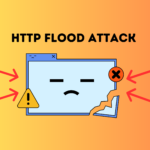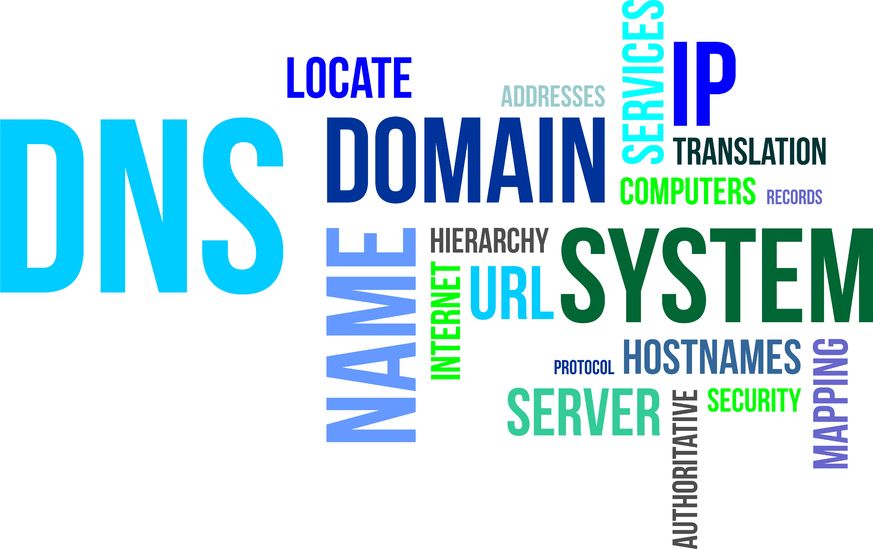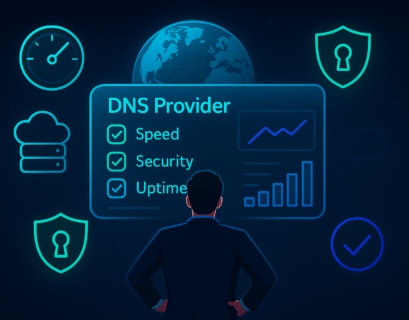Changing your DNS provider can sometimes offer significant benefits, including faster DNS resolution, improved uptime, enhanced security, and more flexible control. But doing it incorrectly may lead to major disruptions, your website might go down, emails could stop working, or your customers may see outdated content.
To help you avoid such issues, this guide outlines a complete, easy-to-follow checklist for changing your DNS provider with zero downtime. Even if you’re new to DNS, you’ll find each step clearly explained and ready to apply.
Table of Contents
Why Changing DNS Providers Requires Careful Planning
DNS is the system that connects your domain name to the correct server and service. When you switch providers, you’re essentially changing the controller of that system. If anything goes wrong during the transition, like missing records or incorrect nameserver configuration, your services could become unavailable.
That’s why changing your DNS provider should always follow a planned, methodical process. The step-by-step checklist below helps you get it done smoothly and without service interruptions.
1. Start by Auditing Your Current DNS Records
Before making any changes, the first and most important step is to review and create a full backup of your existing DNS configuration.
Most DNS providers offer a way to export your DNS zone file, which is a complete list of all DNS records associated with your domain.
Make sure you check every record, including:
- A and AAAA records (for IPv4 and IPv6 addresses)
- MX records (for email routing)
- CNAME records (for subdomains or aliases)
- TXT records (used for domain verification and email security)
- NS records (pointing to your nameservers)
- SRV records (used by services like VoIP)
Having this list ensures you won’t miss anything when creating the DNS zone with your new provider.
2. Check What Import Methods the New Provider Supports
Once you have your DNS data backed up, you need to see how you’ll import those records into the new provider. Every DNS provider handles zone migration differently. Understanding the options early avoids problems later.
Some providers (including ClouDNS) support zone transfers (AXFR), which allow your new provider to copy the zone directly from the old one. This is the easiest and most reliable option. However, not all providers support AXFR, and some may block it for security reasons.
If zone transfer isn’t available, you’ll need to manually import your records. Some DNS services let you upload CSV or BIND zone files. Others might offer a graphical interface where you enter each record one by one.
Before you move forward, make sure the format of your existing records is compatible with the new system.
Experience Industry-Leading DNS Speed with ClouDNS!
Ready for ultra-fast DNS service? Click to register and see the difference!
3. Create the Same DNS Zone on the New Provider
With your DNS records ready and an import method selected, it’s time to create your DNS zone on the new provider’s platform.
This means setting up a fresh zone for your domain and filling it with all the DNS records you exported earlier.
Take your time here:
- Ensure the DNS zone and records are identical to what you currently have.
- Don’t leave out subdomains or TXT records. They’re often overlooked.
- Do not change your domain’s nameservers yet. Your site and email still rely on the old provider at this point.
This is the preparation phase. You’re building the new DNS zone in the background while the old one is still live.
4. Update NS Records Within the New Zone
Every domain has NS (Name Server) records pointing to the DNS provider managing it. These should be updated within the zone itself, before going live.
Simply, change NS records within the DNS zone to now reflect the new provider’s nameservers.
Some setups use branded nameservers, like ns1.yourdomain.com, instead of a provider-branded option like ns1.cloudns.net. If that’s your case, you’ll also need to configure A records for your custom NS entries, pointing them to the correct IPs.
If you’re not using DNS Branding, you can skip this. However, for those managing white-labeled DNS services, it’s crucial to get this right before you switch anything at the registrar.
5. Compare Old and New DNS Zones
After importing your DNS records, perform a record-by-record comparison to ensure nothing is missing or changed incorrectly.
Here’s what to check:
- All DNS records are present
- TTL (Time To Live) values match
- No syntax or type mismatches
- Any comments or annotations for custom setups
Even automated imports aren’t perfect and sometimes can overlook specific details. A careful comparison helps avoid issues later.
6. Configure Special or Non-Standard Records
Many modern DNS setups involve special records and functionality that require extra attention when switching providers.
For example:
- ALIAS/ANAME records: These are used to assign a root domain (like example.com) to a hostname, something standard CNAME records can’t do. If your new provider doesn’t support ALIAS records, you’ll need a workaround.
- URL forwarding/Web redirects: If you’re redirecting one domain to another, make sure this feature is supported. Additionally, it is crucial to activate SSL at your new provider to avoid issues with redirection.
- SSL certificates: Free SSL certificates from Let’s Encrypt or ZeroSSL often require domain control verification, which might not work until your domain is delegated to the new provider. You may need to plan for SSL re-issuance post-migration.
Think of this as preparing all the extra wiring behind the scenes, so that when the switch happens, everything keeps working exactly the same.
7. Review the SOA (Start of Authority) Record
The SOA (Start of Authority) record is a key part of every DNS zone. It stores valuable information both for the domain and the administrator. Ensure its parameters are correct and match with your old provider’s SOA record.
Take a moment to check the following:
- Primary NS – Main nameserver name
- Admin Email – Contact email
- Refresh – How often secondary servers check
- Retry – Retry interval if the refresh fails
- Expire – How long secondary servers retain data
8. Test the New DNS Zone
Before making the switch official, test everything. This step is crucial because testing ensures your domain will respond properly once delegated.
Some valuable tools to use are the Dig command and the Nslookup command. They will provide a straightforward and concise output. You can also use an online alternative to check your new nameservers. A highly recommended practice is to check your DNS records, especially the SOA record, NS record, and MX records.
Query your new nameservers directly, not your default resolver. This way, you’ll see exactly what the rest of the internet will see after the change. Everything should look perfect before you change your DNS provider.
9. Delegate Your Domain to the New DNS Provider
Now that your new DNS zone is tested and verified, it’s time to change your DNS provider officially.
Simply, update the NS records at your domain registrar, the company where you registered your domain name.
Log in to your registrar account, find the domain settings, and replace the current nameservers with the ones provided by your new DNS host (e.g., ns1.cloudns.net, ns2.cloudns.net).
If you’re using branded DNS, make sure your Glue records (the A records for your custom NS names) are also updated at the registrar.
This change typically propagates within a few hours but can take up to 72 hours in some cases.
10. Keep the Old DNS Zone Active for 72 Hours
DNS records are cached by resolvers all over the world. Even after you delegate your domain to a new DNS provider, some systems may continue using the old DNS data for a short period.
That’s why it’s best to keep the old DNS zone active for at least 72 hours after you make the switch.
This overlap prevents:
- Downtime for users whose ISPs still cache the old NS records
- Issues with CDN or email delivery that rely on recent DNS changes
- Interruptions to services
After DNS propagation is confirmed globally, you can deactivate the old zone.
Conclusion
Changing your DNS provider doesn’t have to be risky or complicated. With careful preparation and the right strategy, you can make the change seamlessly, without a second of downtime.
By following this checklist, you’re not only minimizing risk, you’re taking control of your domain infrastructure in a smarter, more professional way.